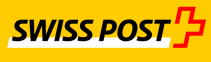To create a new configuration use:
new YellowCube\Config($sender, $wsdl, $timeout, $debugMode, $soapClientOptions, $receiver)
Constructor arguments are:
$sender: Mandatory(Distance seller ID) in accordance with the registration to YellowCube Format: "Xxxxxxxxxxx" $wsdl: Optional WSDL file to use. This can be a path to a local file or a URL. If no value is provided, the production WSDL is used (if debug mode isfalse) or the test WSDL is used (if debug mode istrue).$timeout: Optional timeout in seconds for a transaction to finish, by default no timeout is set.$operatingMode: Optional operating mode, default is "P" for production. "D" = Development, "T" = Test.$soapClientOptions: Optional options which are passed to the SoapClient.$receiver: Optional receiver constant, by defaultYELLOWCUBE.
Test configuration
To receive a configuration with an operating mode set to "T" = test, which can be used for testing use:
Config::testConfig();
Integration configuration
To receive a configuration with an operating mode set to "D" = development, which can be used for integration tests:
Config::integrationConfig();
Proxy configuration
For testing with a proxy like Charles you can use the following testing configuration.
Config::proxyConfig();
The configuration expects a HTTP Proxy running on host 127.0.0.1 and port 8888.
Set certificate to use for authentication
In order to authenticate, a certificate which is registered with the YellowCube Service is necessary. To authenticate with the certificate, set it on a configuration instance:
$config = Config::testConfig();
$config->setCertificateFilePath(__DIR__ . '/../client_ca.pem');
- When you receive a
Could not connect to hosterror, that probably means that the certificate is broken.
If the certificate requires a password, you can set a passphrase as second parameter.
$config->setCertificateFilePath(__DIR__ . '/../client_ca.pem', 'passphrase');