Order management
An order is relevant for YellowCube if the determined shipping zone is enabled for YellowCube.
When relevant orders are created they will be sent to YellowCube as soon as they reach the Processing status.
A well integrated online payment method (e.g. credit cards) will update the status either immediately or with a short delay after clearance (based on a callback).
If the selected payment method requires manual intervention, the order remains in status On hold until the store admin changes it to Processing manually upon payment.
Order list
The status of each orders can be seen on the order listing page:
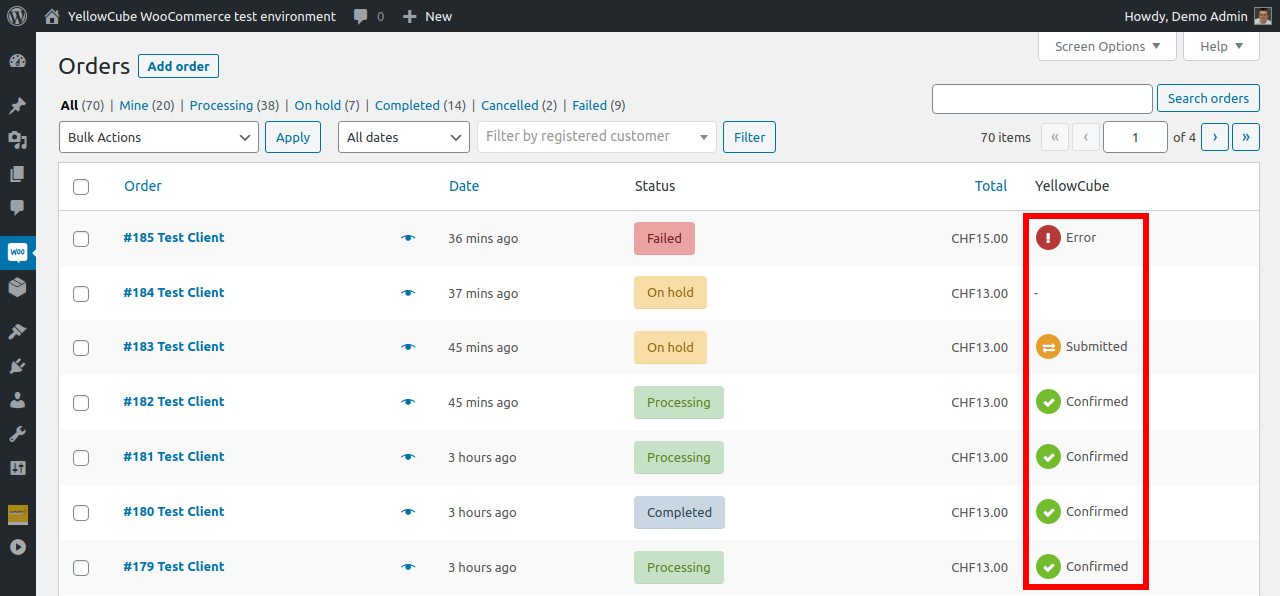
The possible values in the YellowCube column are:
- -: Order has not been sent to YellowCube at all. This could mean that this specific order shouldn't be processed by YellowCube (sent to a shipping zone that is not handled by YellowCube) or that there are still conditions to be met to do so (usually awaiting payment).
- Submitted: Order has been sent to YellowCube but it hasn't been processed on their side yet.
- Confirmed: Order was dispatched from the YellowCube facility and the product is on its way to the customer. Tracking code is provided in the logs if applicable.
- Error: A problem occured wile trying to process the order on the YellowCube side. Check the logs on the order edit page for more info.
Edit Order for details
Detailed information about YellowCube communication about each order is available at the bottom of the order edit page.
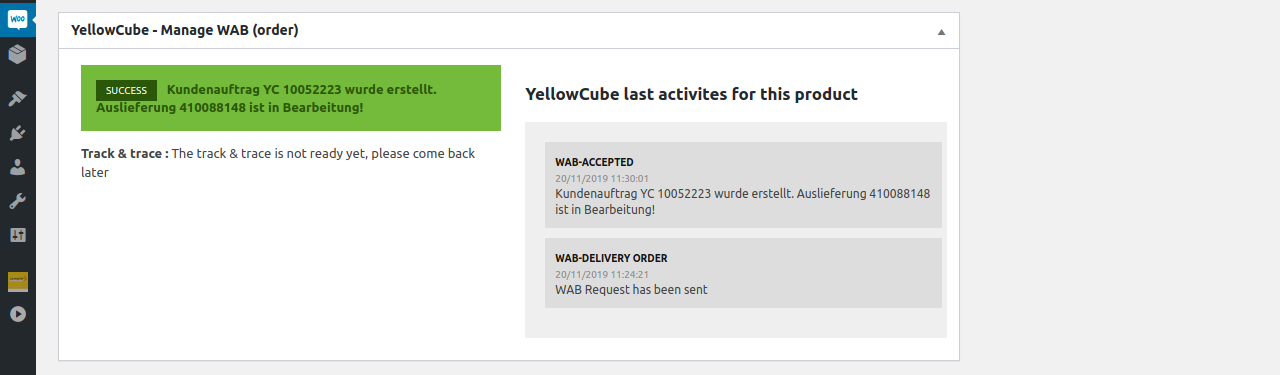
The status of the order and the tracking information (if available) are displayed on the left.
Log of all the communication about the order can be seen in the right column. If there were any problems you will be able to see the error messages here.
Limitation: If an order matched by a YellowCube enabled zone contains no single article effectively managed by YellowCube, the submission fails with error "The content of element ‘ns1:OrderPositions’ is not complete."
Thus if choose YellowCube with WooCommerce, it is highly recommended to register all products at YellowCube.
Stock reservation on submission
Any order submission will reserve its articles and deduct each products stock counter immediately. As a result, the WooCommerce stock count is lower than the YellowCube stock count. See stock management
Proper order cancellation
An order can stay stuck in status Pending payment or maybe Failed if a customer cancels on the payment page. Customers choosing manual payment methods in status On hold might change their mind about the order. See also the official status definition (WooCommerce documentation).
In order to free the reserved stock on cancellation, WooCommerce requires a store admin to put the order to status Cancelled.
Permanently deleting an order with reserved stock via trash will not restore the stock counter. This is a WooCommerce limitation.
Stop order delivery
Once an order is submitted to YellowCube, you can not stop its delivery in WooCommerce.
A store admin can try to stop delivery by calling calling YellowCube Support as long as the delivery was no yet started.
Additionally, the store admin will need to manually set the status to Cancelled to free its stock again.
Returns
Please note that the WooYellowCube currently doesn't handle order returns automatically. If a return happens the affected order will remain unchanged, the payment refund and any other relevant steps need to be made manually by the store admin. The stock increase will be visible in the stock table the next day after the return.
Refer to the WooCommerce refund documentation . It is recommended to process returns with refunds based on items and choose "Restock refunded items". As a result the YellowCube stock list will report a difference until it reports the return the next day. Alternatively if you wait with manual refund handing until the day after the return, the YellowCube stock will first report a difference until you report the item as refunded.
Order Completion
As soon as an order track & trace information is received, the order status is set to Completed. An order can receive multiple track & trace numbers.
YellowCube does NOT support order splitting, it is either processed in full or not.
WooCommerce does NOT support multiple stores or a UI for order splitting.
Limitation: As a result, orders reach the completed state even if some of their products are not registered / shipped by YellowCube.
Backed order creation
Backend order creation is supported and such orders can be force submitted to YellowCube. Force submitting is required since the shipping zones are never matched. It might be still easier to use the public store interface to create an order on behalf of the customer.
Advanced: Manual order submission
Some store admins like to determine on a per order basis if they handle it on their own or pass it to YellowCube. If YellowCube is disabled for a matched shipping zone, a store admin can still manually force submit it.
Troubleshoot order submission errors
If the order triggers a submission error, make sure first that all products are properly registered at YellowCube by resubmitting them with the button Update product to YellowCube. Then try submitting the order again.
If a product has never been sent to YellowCube before, it is skipped on order submission and expected to be manually processed. In order to submit such a product to YellowCube, you need to create a new order after product registration.